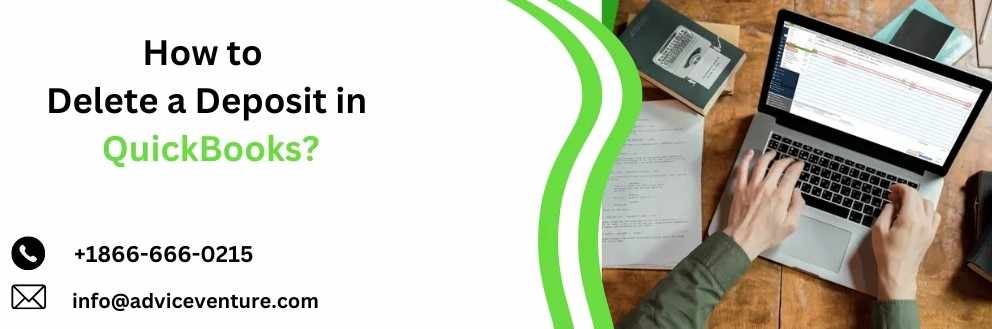
Delete a Deposit in QuickBooks is a straightforward process. To begin, open QuickBooks and navigate to the "Banking" menu. Select "Make Deposits" and find the deposit you wish to delete. If the deposit is part of a batch, locate it in the "Make Deposits" window. Once identified, select the deposit and click "Edit" in the top menu, then choose "Delete Deposit." Confirm the deletion when prompted. This will remove the deposit from your records. If the deposit was linked to an invoice or sales receipt, ensure you manage any open balances appropriately. Deleting deposits should be done cautiously, as it affects your financial records and reports. Always double-check before confirming the deletion to avoid any accounting discrepancies.
Why You Might Need to Delete a Deposit
Before diving into the steps for deleting a deposit, it’s important to understand why you might need to do this. Common reasons include:
Incorrect Deposit Amount: If the amount deposited was entered incorrectly.
Duplicate Entry: If the same deposit was recorded more than once.
Wrong Account: If the deposit was allocated to the wrong bank account.
Customer Payment Error: If the payment from a customer was applied incorrectly.
Correcting these errors ensures your financial statements and bank reconciliations are accurate.
Steps to Delete a Deposit in QuickBooks
Deleting a Deposit in QuickBooks Desktop
Open QuickBooks Desktop: Launch your QuickBooks Desktop application and log in to your company file.
Go to the Banking Menu: From the top menu bar, click on ‘Banking’ and then select ‘Make Deposits’.
Find the Deposit: If the ‘Payments to Deposit’ window opens, click ‘Cancel’. In the ‘Make Deposits’ window, use the drop-down list to find the deposit you need to delete. You can use the date, amount, or other identifying information to locate it.
Delete the Deposit:
Once you have located the deposit, click on the ‘Edit’ menu at the top of the screen.
Select ‘Delete Deposit’ from the drop-down menu.
Confirm the deletion when prompted. QuickBooks will remove the deposit from your records.
Check for Linked Transactions: Sometimes deposits are linked to other transactions such as payments or invoices. If this is the case, QuickBooks will prompt you to confirm that you want to delete these links as well. Confirm to proceed.
Deleting a Deposit in QuickBooks Online
Log In to QuickBooks Online: Open your web browser, go to the QuickBooks Online website, and log in to your account.
Navigate to the Banking Section: From the left-hand menu, click on ‘Banking’.
Select the Appropriate Account: Choose the bank account where the deposit was made. This will display all transactions for that account.
Find the Deposit: Use the filters and search bar to locate the deposit you need to delete. You can search by date, amount, or description.
Open the Deposit: Click on the deposit to open its details.
Delete the Deposit:
Click on the ‘More’ button at the bottom of the transaction window.
Select ‘Delete’ from the drop-down menu.
Confirm the deletion when prompted.
Verify Deletion: Ensure that the deposit has been removed from the account by checking the transaction list.
Important Considerations
When deleting a deposit in QuickBooks, keep the following considerations in mind:
Impact on Financial Statements
Deleting a deposit will affect your financial statements, particularly your bank balance and profit & loss reports. Always review your financial statements after making changes to ensure accuracy.
Bank Reconciliation
If the deposit you deleted had been reconciled, deleting it will affect your bank reconciliation. You will need to re-reconcile your bank account to account for the changes.
Linked Transactions
As mentioned earlier, deposits are often linked to other transactions. Deleting a deposit can unlink these transactions, which may require additional adjustments. Ensure you review and re-link any affected transactions.
Backup Your Data
Before making any significant changes in QuickBooks, it’s always a good idea to back up your company file. This way, if anything goes wrong, you can restore your data to its previous state.
Consult Your Accountant
If you are unsure about the implications of deleting a deposit or if the deposit affects complex transactions, it’s wise to consult with your accountant. They can provide guidance and ensure your records remain accurate.
Conclusion
Deleting a deposit in QuickBooks is a straightforward process, but it’s essential to proceed with caution. Understanding why you need to delete a deposit, following the correct steps, and considering the implications on your financial records are crucial for maintaining accurate accounts. Whether you are using QuickBooks Desktop or QuickBooks Online, the steps outlined in this guide will help you correct errors efficiently.
Please visit our website: https://www.adviceventure.com/delete-a-deposit-in-quickbooks/

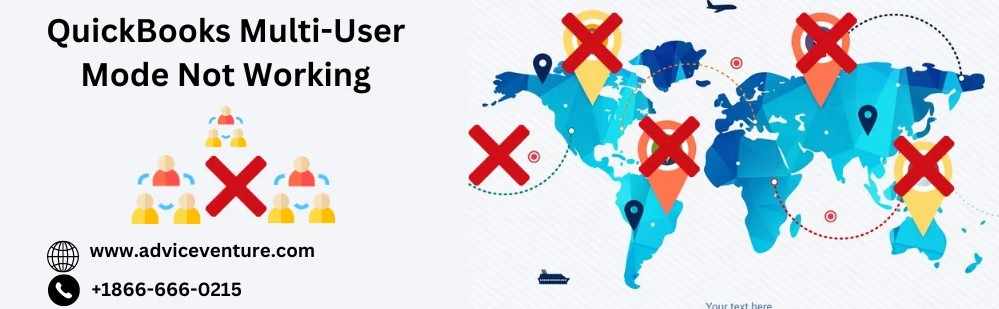

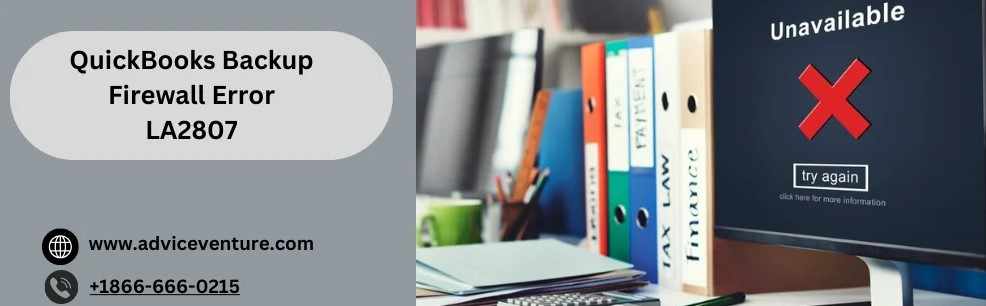


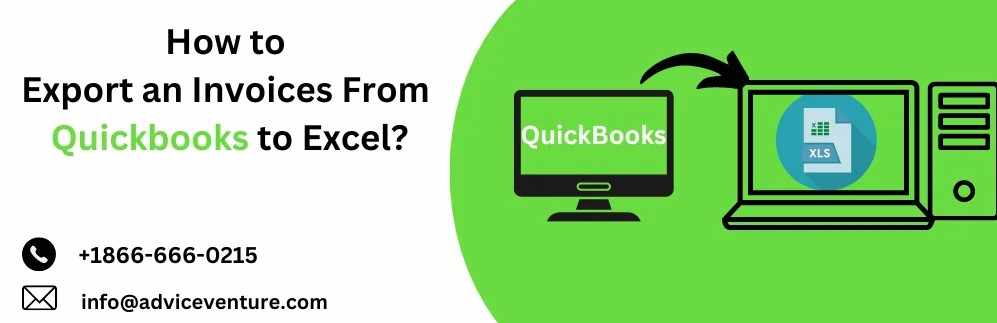

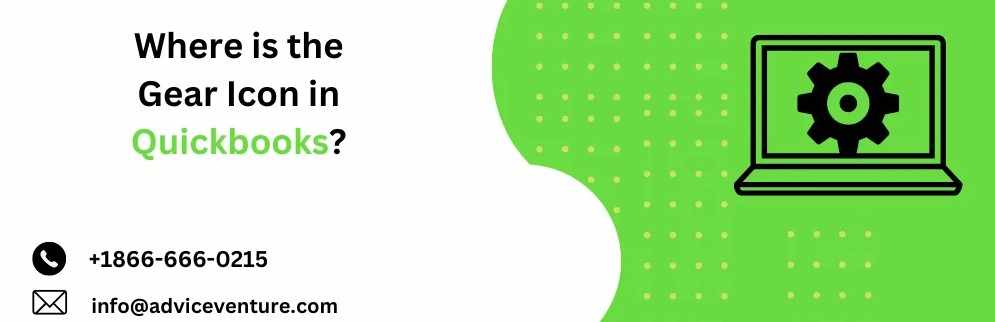
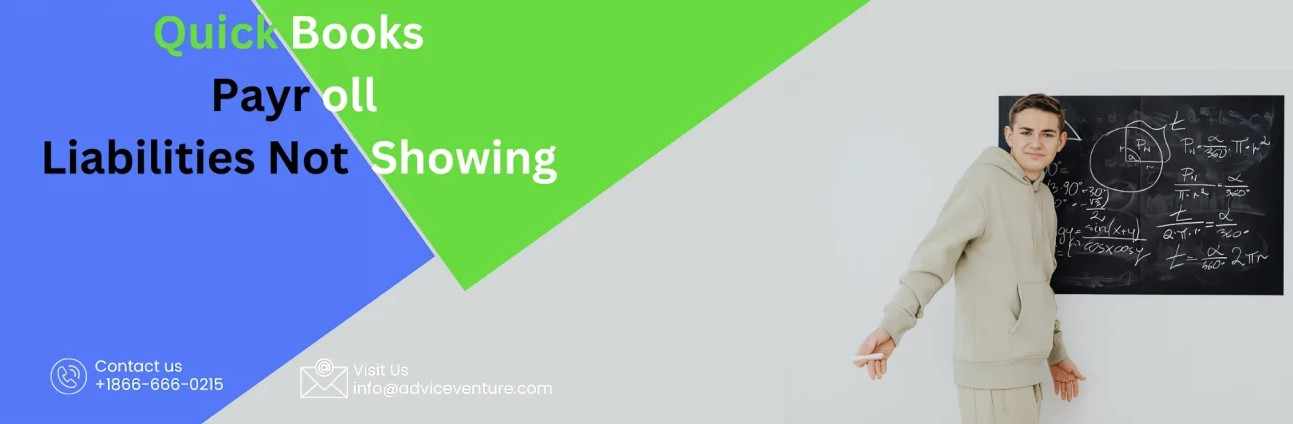
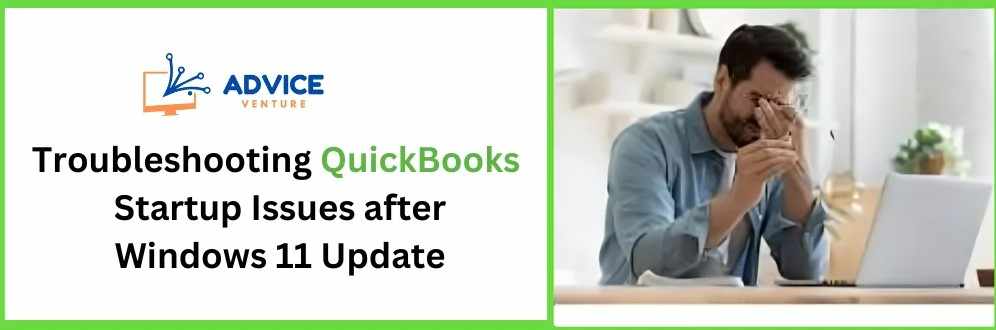

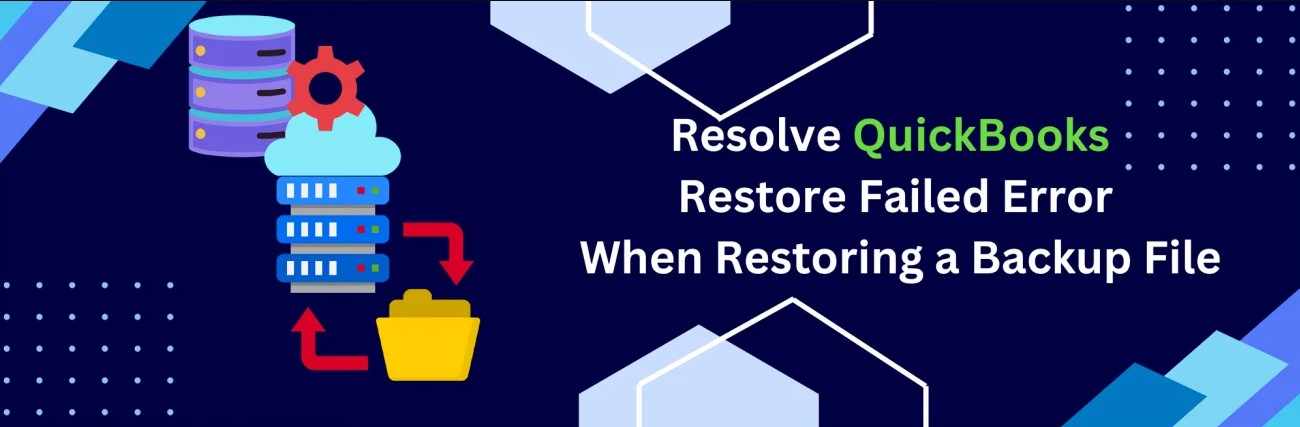


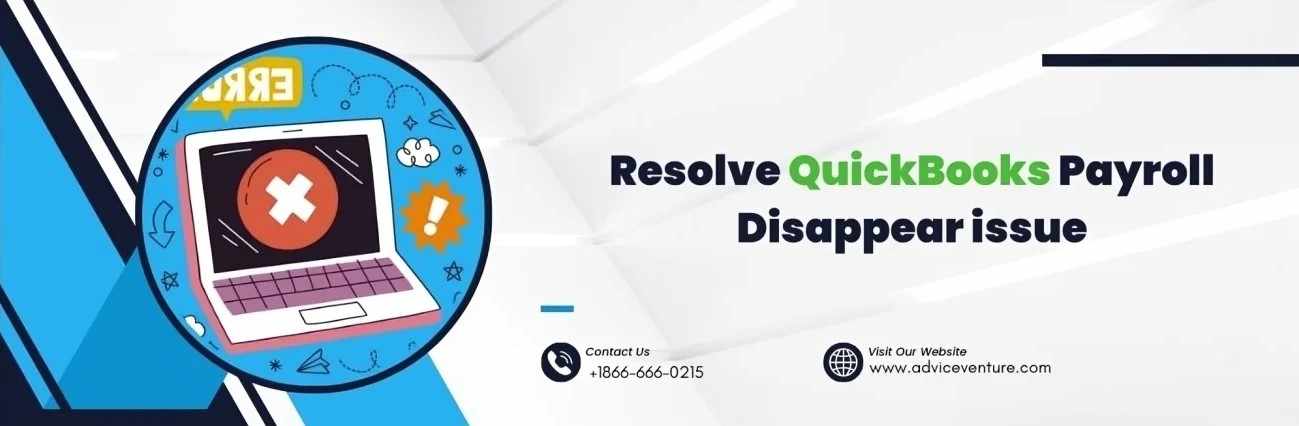
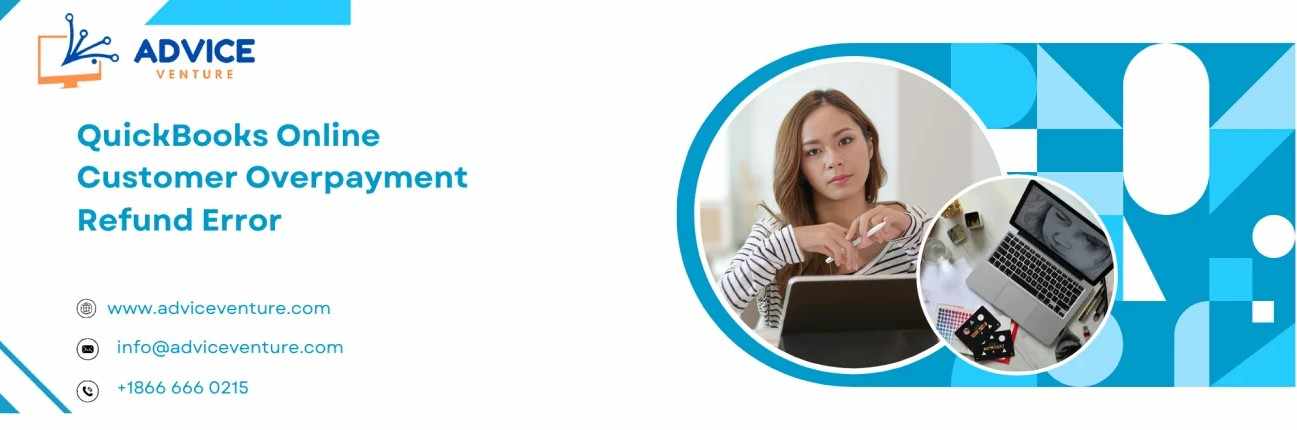


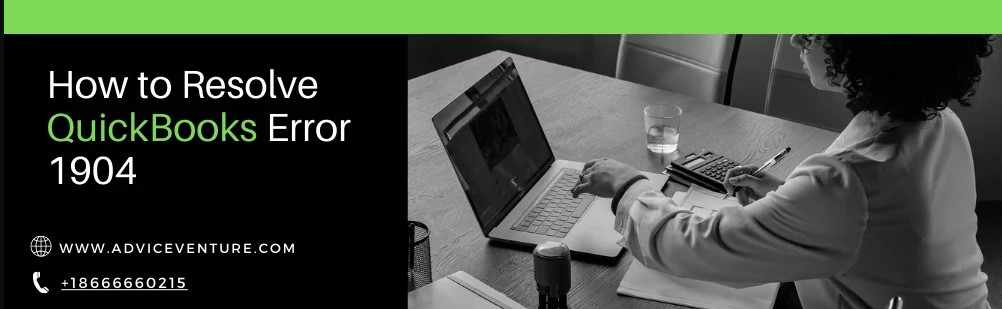
Write a comment ...